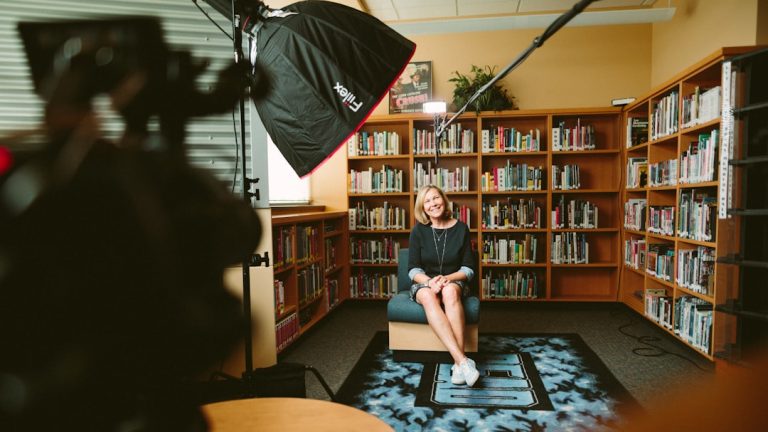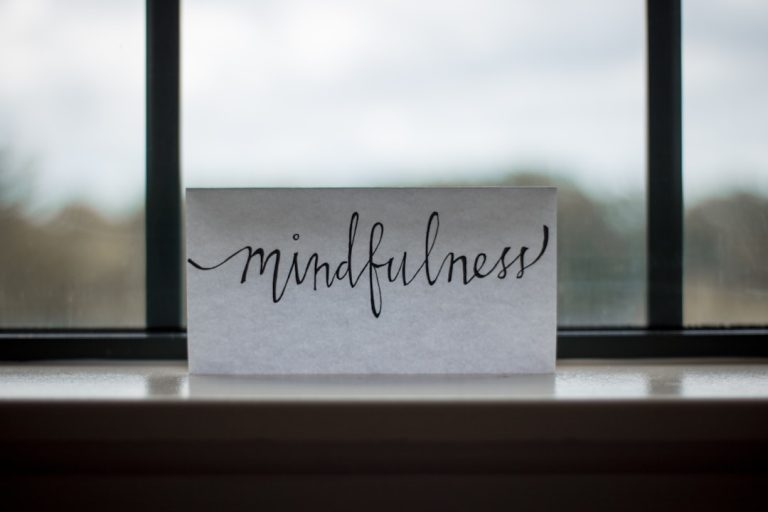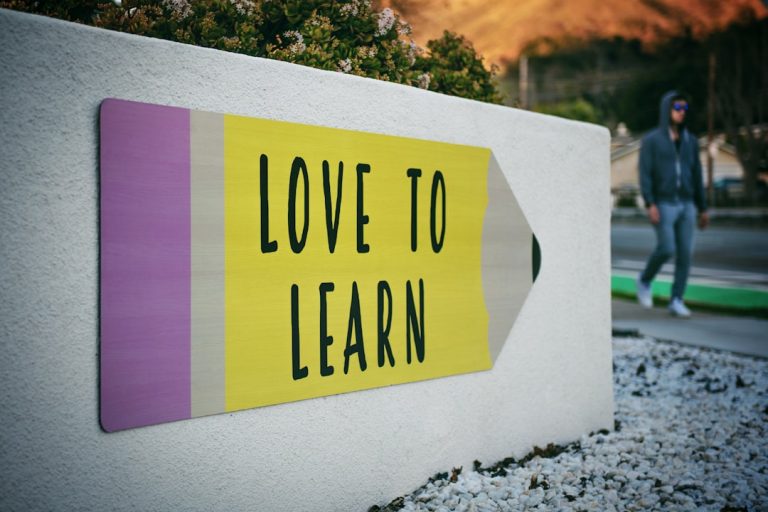Canvas is a robust online learning management system that has become a cornerstone for educational institutions worldwide. Its user-friendly interface allows students to access course materials, submit assignments, and communicate with instructors seamlessly. To navigate Canvas effectively, it is essential to familiarize oneself with its various features.
The dashboard serves as the central hub, displaying enrolled courses, upcoming assignments, and notifications.
One of the standout features of Canvas is its modular structure, which allows instructors to organize content in a way that aligns with their teaching objectives.
Modules can include a variety of resources such as videos, readings, quizzes, and discussion prompts. This organization not only aids in comprehension but also encourages students to engage with the material in a structured manner. Additionally, Canvas supports integration with various third-party tools and applications, enhancing the learning experience by providing diverse resources and interactive elements.
Understanding how to navigate these features can significantly enhance a student’s online learning experience.
Key Takeaways
- Understanding Canvas: Navigating the Online Learning Platform
- Maximizing Zoom: Tips for Engaging and Participating in Virtual Classes
- Organizing Your Online Learning Space: Creating a Productive Environment
- Communicating Effectively: Utilizing Canvas and Zoom for Class Discussions
- Managing Assignments and Deadlines: Staying on Track with Online Learning
Maximizing Zoom: Tips for Engaging and Participating in Virtual Classes
Zoom has emerged as a leading platform for virtual learning, offering features that facilitate real-time interaction between students and instructors. To maximize engagement during virtual classes, students should take advantage of Zoom’s interactive tools. For instance, using the chat function allows for immediate feedback and questions without interrupting the flow of the lecture.
Students can also utilize the reaction emojis to express their understanding or agreement without needing to unmute themselves, fostering a more dynamic classroom environment. Moreover, turning on video can significantly enhance participation. When students are visible to their peers and instructors, it creates a sense of accountability and community.
Engaging in breakout rooms for small group discussions can further deepen understanding of the material.
By actively participating in these discussions and utilizing Zoom’s features effectively, students can create a more enriching virtual learning experience.
Organizing Your Online Learning Space: Creating a Productive Environment

Creating an effective online learning space is crucial for maintaining focus and productivity. A dedicated area for studying can help minimize distractions and signal to the brain that it is time to engage with academic work. This space should be well-lit and equipped with all necessary materials, such as textbooks, notebooks, and technology.
Ergonomic furniture can also play a significant role in comfort during long study sessions, reducing physical strain and enhancing concentration. In addition to physical organization, digital organization is equally important. Students should maintain a tidy desktop on their computers, organizing files into clearly labeled folders for each course.
Utilizing tools like calendars or task management apps can help keep track of deadlines and assignments. By establishing both a physical and digital workspace that is organized and conducive to learning, students can foster an environment that promotes focus and efficiency.
Communicating Effectively: Utilizing Canvas and Zoom for Class Discussions
| Metrics | Canvas | Zoom |
|---|---|---|
| Number of Class Discussions | 20 | 15 |
| Student Participation | High | Medium |
| Engagement Level | Active | Passive |
| Feedback Mechanism | Discussion Board | Chat and Reactions |
Effective communication is vital in an online learning environment where face-to-face interactions are limited. Canvas provides various avenues for discussion through forums and messaging features that allow students to engage with their peers and instructors asynchronously. Participating in discussion boards not only helps clarify course material but also encourages collaboration among classmates.
Crafting thoughtful responses and asking questions can stimulate deeper conversations and enhance understanding of complex topics. On the other hand, Zoom facilitates real-time discussions that can be more dynamic than written exchanges. Students should feel encouraged to voice their thoughts during live sessions, as this interaction can lead to immediate clarification of concepts.
Instructors often appreciate when students contribute actively, as it enriches the learning experience for everyone involved. By leveraging both Canvas for asynchronous communication and Zoom for synchronous discussions, students can create a well-rounded approach to class participation.
Managing Assignments and Deadlines: Staying on Track with Online Learning
In an online learning environment, managing assignments and deadlines requires discipline and organization. Canvas offers built-in tools such as calendars and to-do lists that help students keep track of upcoming tasks. By regularly checking these features, students can prioritize their workload effectively and avoid last-minute cramming or missed deadlines.
Setting personal reminders for important dates can also serve as an additional layer of accountability. Moreover, breaking down larger assignments into smaller tasks can make them more manageable. For instance, if a research paper is due in several weeks, students might allocate specific days for research, drafting, and revising.
This approach not only reduces stress but also enhances the quality of work produced. By developing a systematic method for managing assignments within Canvas’s framework, students can maintain a steady pace throughout the semester.
Collaborating with Peers: Group Projects and Study Sessions on Canvas and Zoom

Collaboration is an integral part of the learning process, especially in an online setting where peer interaction may be limited. Canvas provides tools such as group pages where students can collaborate on projects by sharing documents, resources, and ideas in one centralized location. This feature allows for seamless communication among group members while keeping all relevant materials organized.
Zoom complements this collaboration by enabling real-time discussions through video conferencing. Scheduling regular study sessions or project meetings via Zoom can help ensure that all group members are on the same page regarding project goals and deadlines. Utilizing screen sharing during these meetings allows participants to present their ideas visually, making it easier to discuss complex concepts or provide feedback on each other’s work.
By effectively using both Canvas and Zoom for collaboration, students can enhance their learning experience while building essential teamwork skills.
Accessing Resources: Making the Most of Online Libraries and Support Services
Online education often provides access to a wealth of resources that can significantly enhance learning outcomes. Most educational institutions offer online libraries filled with academic journals, e-books, and databases that are invaluable for research purposes. Familiarizing oneself with these resources is crucial; many libraries provide tutorials on how to navigate their systems effectively.
Utilizing these resources not only aids in completing assignments but also enriches one’s understanding of the subject matter. In addition to library resources, many institutions offer support services such as tutoring centers or writing labs that are accessible online. These services can provide personalized assistance tailored to individual needs, whether it be help with understanding complex topics or improving writing skills.
Taking advantage of these support systems can lead to improved academic performance and greater confidence in one’s abilities.
Troubleshooting Technical Issues: Tips for Resolving Common Problems with Canvas and Zoom
Technical issues are an inevitable part of online learning; however, knowing how to troubleshoot common problems can minimize disruptions. For instance, if Canvas is running slowly or not loading properly, clearing the browser cache or trying a different browser may resolve the issue. Additionally, ensuring that software is up-to-date can prevent compatibility problems that might hinder access to course materials.
When using Zoom, connectivity issues are often a concern during virtual classes. Students should ensure they have a stable internet connection before joining a session; using an Ethernet cable instead of Wi-Fi can provide more reliable connectivity. If audio or video problems arise during a meeting, checking device settings or restarting the application may help restore functionality quickly.
By being proactive about potential technical issues and knowing how to address them when they arise, students can maintain focus on their studies without unnecessary interruptions.
If you’re looking to enhance your online learning experience even further, you may want to check out this article on how to create a successful study routine: Creating a Successful Study Routine. This article provides valuable tips and strategies for staying organized and motivated while learning online. By combining the information from this article with the tips in “Learning Online like a Pro: Your Guide to Canvas and Zoom,” you’ll be well on your way to mastering the art of online learning.
FAQs
What is Canvas?
Canvas is a learning management system (LMS) that allows students to access course materials, submit assignments, participate in discussions, and communicate with their instructors and peers.
What is Zoom?
Zoom is a video conferencing tool that allows users to participate in virtual meetings, webinars, and online classes. It provides features such as video and audio conferencing, screen sharing, and recording capabilities.
How can I access Canvas?
You can access Canvas by logging in to your institution’s Canvas website using your username and password provided by your school or organization.
How can I access Zoom?
You can access Zoom by downloading the Zoom app on your computer, tablet, or smartphone, or by accessing Zoom through a web browser. You will need a meeting ID or link to join a Zoom meeting.
What are some tips for using Canvas effectively?
Some tips for using Canvas effectively include regularly checking for updates and announcements from your instructors, familiarizing yourself with the course layout and navigation, and utilizing the various tools and features available, such as the calendar, discussions, and grades.
What are some tips for using Zoom effectively?
Some tips for using Zoom effectively include testing your audio and video settings before joining a meeting, using the chat feature to ask questions or communicate with the host and other participants, and familiarizing yourself with the various meeting controls, such as muting and unmuting your microphone.